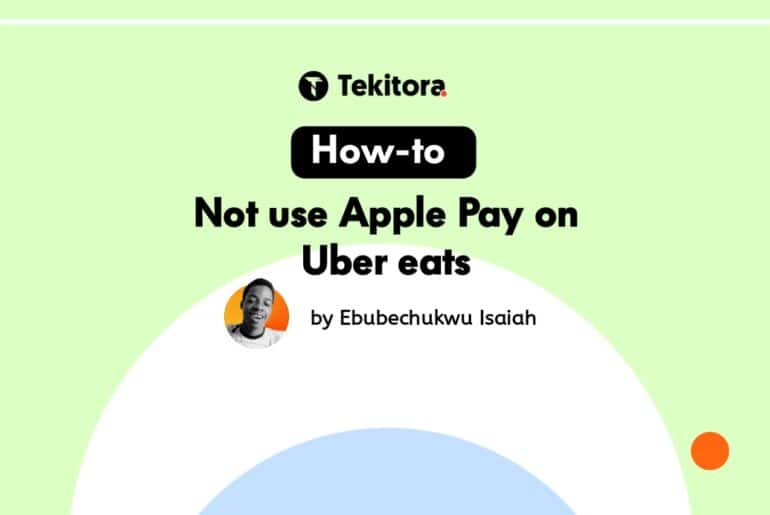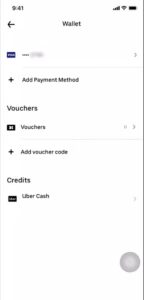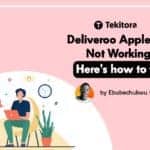While most people find using Apple pay, generally, more secure than any other payment method in most apps.
On Uber eats, that’s not the case, as there seem to be glitches in the app and its partnership with Apple pay.
If you no longer want to use Apple Pay on Uber eats, here’s a guide that covers everything you need to know to kick off.
How to not use Apple Pay on Uber Eats
Normally, Changing payment methods on Uber eats is quite easy, as the company has a guide for that.
However, if you’ve tried implementing that on Apple pay, you’ll find out that the process doesn’t work the same.
Why?
Well, from our personal research, there’s a sort of bug in Apple pay and its compatibility with Uber eats, that none of the companies involved has taken a good look at.
For this reason, we had to make a guide on how to fix the problems with Apple pay with Uber eats.
So, what’s the problem?
Most time, when you get started on Uber eats, you’ll find Apple pay to be the default payment method.
This is done automatically, provided that you either have the Apple pay app installed, have an Apple pay account on that same device, live in an apple pay-eligible country, or have a device that is compatible with Apple pay (iOS).
However, sometimes, Apple pay could also be set as a default payment method even when you live in a country that is not Apple-Uber eats supported.
Unfortunately, this is where the problem comes in.
…when you can’t use Apple pay and it’s still as the default payment method
According to Techcrunch, Only 20 countries, including Belgium, Canada, France, Hong Kong, Ireland, Italy, Japan, New Zealand, Poland, Portugal, Spain, Sweden, Switzerland, Taiwan, the United Arab Emirates, the United Kingdom, and the United States, have Apple Pay available on Ubereats.
In a case where you can’t use Apple Pay on Uber eats, you might want to change it to something else.
If you’re in this shoe, here’s how to not use Apple pay on Uber eats.
- Change the Payment method on the Uber eats app
- Delete Apple Pay from your device
Change the Payment method on the Uber eats app
Now, this should sound cringy, if you’ve tried doing this in the past, especially when it comes to Apple pay. However, there’s a way to get around this.
To change the payment method on Uber eats from Apple pay, follow this guide:
- Head over to Uber eats app and access your account.
- Tap on the account section, below your screen.
- Navigate to the “Wallet” button, which looks like this:

- Tap on the “add payment method” button and a secondary payment method, for which you want to change Apple pay for. Now, follow the prompts to get that fully done.
- Now head over to the payment section to complete your order
- Before completing the order, you’ll notice the Apple icon at the top right corner of your screen.
- Tap on it, and a selection menu would show up, allowing you to change Apple pay to other payment method on your device.
And that’s it. You’re done.
Delete Apple Pay from your device
If the first method doesn’t work for you (which it’d most certainly work, if you do things right), you can follow up by deleting Apple pay from your device.
Uber eats would only set your payment method to Apple pay on default, when it’s able to detect that you actually use Apple pay on your device.
One way it could detect this is when you have the Apple pay app on your device, you use an iOS device, or have an Apple pay account.
In other words, it is able to detect this, because your device is linked to Apple pay in one way or the other.
To revert this, you’d have to delete the Apple pay app from your phone.
To properly do this, here’s what to do:
- Head over to your Uber eats app and log in
- Navigate to the Account section>wallet and add a secondary payment method to your account.
- Log out of your account, now and clear the App’s cache off your phone.
- Head over to the Apple pay app and temporarily delete the app from your phone, afterward.
- Now, roll back to your Ubereats app and log into your account.
That’s it. You’re done.
Your default payment method would now be the secondary payment method you added before deleting the Uber Eats app.
Why does Uber eats Payment Method Redirect to Apple Pay
The only reason why Uber eats would automatically redirect to Apple as a default payment method would be when you have an affiliation with Apple pay on the device you.
In detail, below are some of these reasons;
- You used an iOS device to sign up for Uber eats
- You have an Apple pay account on the Uber eats device
- You live in an Apple pay eligible country
In any of these scenarios, Apple pay would be set as a default payment method on your account.
However, following our guide, earlier stated, you can easily fix this.
Final Thoughts
Whereas Apple pay is generally seen as the optimal payment method in most platforms, it’s ironically not the case in Uber eats, as most people do run into issues with it.
Thankfully, this article should satisfy your query about removing apple pay from Uber eats.
PS;
If you’re having the “Apple pay not working” problem on Doordash, you can also check our guide on that.